Project
On the right section of the screen you will find the Project.
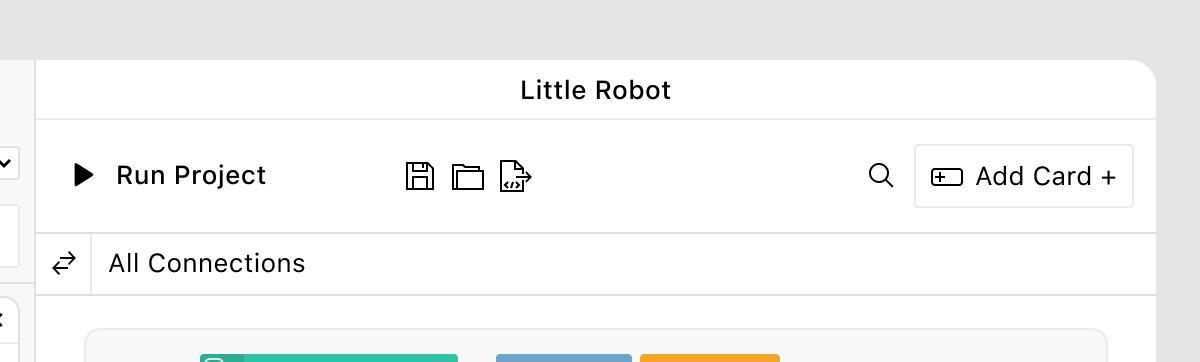
At the top, you can find general buttons that are relevant for your project like starting your project or saving it. At the top right corner you can add new cards, but more on that in the next chapter.
.blokdots File
blokdots works like any other macOS or Windows program for editing files, which means you can save and open your project as a document. When you open a previously saved project, blokdots will display the project and set up the components exactly as you have left them.
Card List
Below the main project buttons all your logic cards will be displayed. They are sorted in sections by their trigger component, in the same order as your components in the Board View.
Running Your Project
To run your project, press the big play button in the top left corner of the Project. If there is an error in your project, it will be displayed up there as well.
When you change your project, it will re-run automatically.
Project View Shortcuts Overview
- cmd ⌘EExport Code…
- cmd ⌘NNew Project
- cmd ⌘OOpen Project…
- cmd ⌘RRun Project
- cmd ⌘shift ⇧SSave Project As…
- cmd ⌘SSave Project…