Logic Cards
Cards are the core element of the logic that is created in blokdots. You can create a program for your protoype by adding and configuring cards. There are two types of cards in blokdots: "Trigger" cards and "Mapping" cards.
Adding a Card
Click on the "Add Card +" button on the top right to add a new card. A modal will appear where you can create your first logic statement.
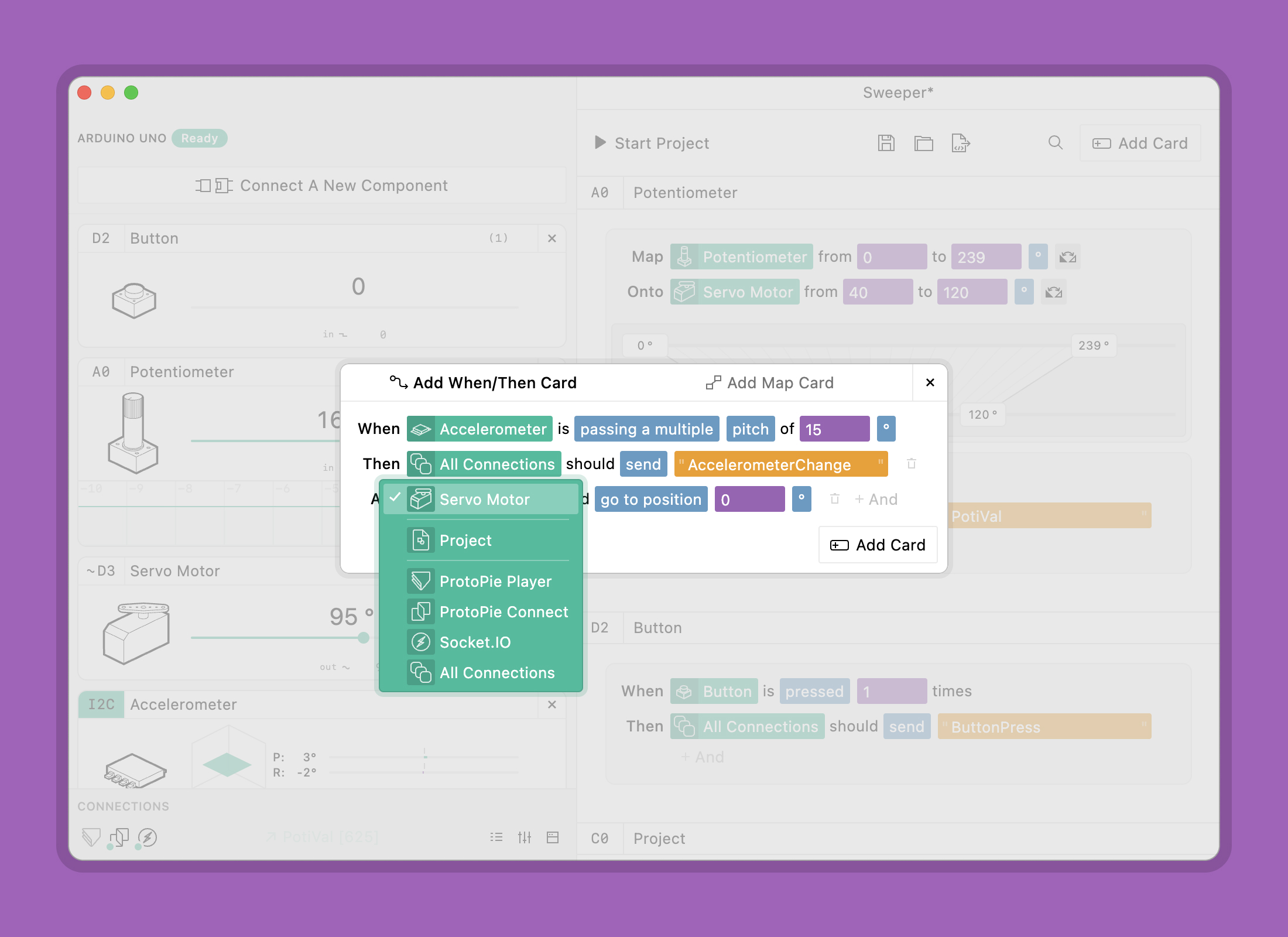
Trigger Cards (When This Then That)
Trigger cards will let you create a logic based on an event. For example: "When button is pressed 1 times, then LED should toggle."
You always have a clear trigger event, and clear actions that result of that trigger.
No worries, once added, you can always change a card at any given moment in time.
And
You can have multiple actions connected to one trigger. Simply click the "+ And" button at the end of a sentence fragment and a new line will appear. You can of course delete a sentence fragment also the same way, by clicking the trash can button.
Mapping Cards (Map Onto)
Mapping cards describe a continous relationship between two components. This means you can directly map the values from an analog-in-component to the value of an analog-out-component. For example, the position of a Potentiometer can control the brightness of an LED, or the value of a Temperature Sensor can control the position of a Servo Motor.
The relationship between the two components you select is linear, but you can control the minimum and maximum value of both components, allowing you to create flexible mappings.
Working with Cards
Deleting a Card
If you don’t need a card anymore, you can click the “×” symbol in the top right corner of the card to remove it.
Disabling Cards
If you want to run your project without a specific card you can disable it temporarily. Click the toggle switch on the top right of the card to disable or enable it.
Hiding the Visualization
You can hide or show a card's footer (if it has one) by clicking on the toggle in the top right corner.
Filtering Cards
When you have many cards it can be helpful to use the search field to find the one you are looking for. You find it next to the "Add Card" button. When typing in your query, blokdots will filter the cards below. You can filter by the name of a card, the name of a component or the value of a parameter.
Card Shortcuts Overview
- ctrl ^SpaceAdd Card

